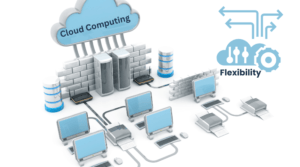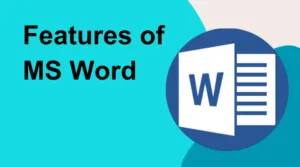Building a data pipeline is a critical part of any data analytics project. It involves collecting and processing data from various sources, transforming and cleaning it, and finally visualizing it in a way that is easy to understand and analyze. In this guide, we will walk through a step-by-step process of building a data pipeline in Power BI.
Connect to data sources The first step in building a data pipeline is to connect to the data sources. Power BI can connect to a wide range of data sources, including Excel files, CSV files, databases, and cloud services. To connect to a data source, select the Get Data button in Power BI and choose the appropriate data source. Once connected, Power BI will display a preview of the data, which can be selected and loaded into Power BI.
Transform and clean data After connecting to the data source, the next step is to transform and clean the data. This involves performing various operations such as merging tables, filtering data, and calculating new columns. Power BI provides a powerful data transformation tool called Power Query, which allows users to perform complex data transformations using a simple interface. To use Power Query, select the Edit Queries button in Power BI, which will launch the Power Query Editor.
Create data models After transforming and cleaning the data, the next step is to create data models. A data model is a representation of the data that is optimized for analysis and visualization. Power BI provides a powerful data modeling tool called Power Pivot, which enables users to create data models using a simple interface. To use Power Pivot, select the Manage Data Model button in Power BI, which will launch the Power Pivot Editor.
Create data models After transforming and cleaning the data, the next step is to create data models. A data model is a representation of the data that is optimized for analysis and visualization. Power BI provides a powerful data modeling tool called Power Pivot, which enables users to create data models using a simple interface. To use Power Pivot, select the Manage Data Model button in Power BI, which will launch the Power Pivot Editor.
Create visualizations and reports The final step in building a data pipeline is to create visualizations and reports. Power BI provides a wide range of visualization options, including charts, tables, and maps. To create a visualization, select the appropriate data source and drag and drop it onto the canvas in Power BI. Once the visualization is created, it can be customized using various formatting options such as colors and fonts.
Publish and share the report After creating the report, the final step is to publish and share it with others. Power BI provides various options for sharing reports, including sharing it within the organization, embedding it in a website, or sharing it publicly. To share a report, select the Publish button in Power BI, which will upload the report to the Power BI service.
In conclusion, building a data pipeline in Power BI involves a step-by-step process of connecting to data sources, transforming and cleaning data, creating data models, and creating visualizations and reports. Power BI provides powerful tools and features for each of these steps, making it easy for users to build sophisticated and powerful data pipelines. By following the steps outlined in this guide, users can build effective data pipelines that provide valuable insights and drive business decisions.