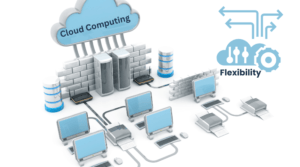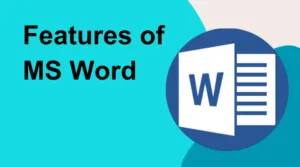Power BI is a powerful data visualization tool that enables users to create a wide range of visualizations, from simple charts and tables to complex dashboards and reports. In this guide, we’ll explore some advanced visualization techniques in Power BI, including custom visuals and techniques for creating more sophisticated dashboards.
Custom visuals Power BI includes a wide range of built-in visualizations, but sometimes these may not be sufficient for a specific use case. Custom visuals can be downloaded from the Power BI Visuals Gallery or created using the Power BI Developer Tools. Custom visuals enable users to create unique and specific visualizations to meet their needs.
Drill-through visuals: Drill-through visuals enable users to drill down into specific data points and view additional details or related data. This is useful for exploring data in more detail or identifying trends and patterns. Drill-through visuals can be created using the Drill-through feature in Power BI and can be used in a wide range of scenarios, from sales analysis to financial reporting.
Hierarchical visualizations: Hierarchical visualizations enable users to view data in a hierarchical or tree-like structure, with parent nodes and child nodes. This is useful for visualizing data that has a natural hierarchy, such as organizational charts or product categories. Hierarchical visualizations can be created using the Drill-down feature in Power BI or by using custom visuals.
Advanced calculations Power BI includes powerful tools for performing calculations and data analysis, including the DAX language and the Quick Measure feature. These tools enable users to create complex calculations and perform sophisticated data analysis. Examples of advanced calculations include moving averages, year-to-date calculations, and cumulative totals.
Advanced formatting options Power BI includes a wide range of formatting options for visualizations, including fonts, colors, and backgrounds. Advanced formatting options enable users to customize visualizations to meet their specific needs, such as adding logos or custom colors. Advanced formatting options can be accessed by selecting the Format tab in Power BI.
Interactive dashboards: Interactive dashboards enable users to create sophisticated dashboards that enable exploration and analysis of data. Interactive dashboards can include multiple visualizations and enable users to interact with the data in a variety of ways, such as filtering, sorting, and drilling down. Interactive dashboards can be created using the Dashboard feature in Power BI and can be shared with others for collaboration and analysis.
In conclusion, Power BI includes a wide range of advanced visualization techniques that enable users to create sophisticated and powerful visualizations and dashboards. By using these techniques, users can gain deeper insights into their data and make more informed decisions. Whether you’re creating custom visuals or using advanced calculations, Power BI provides the tools and features needed to create powerful and insightful data visualizations.