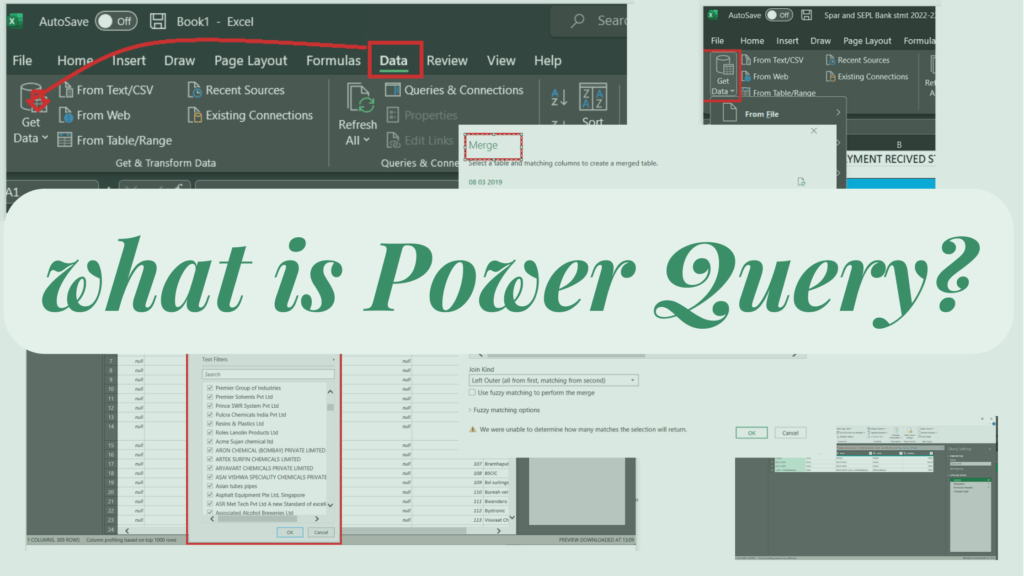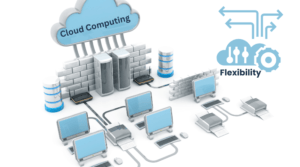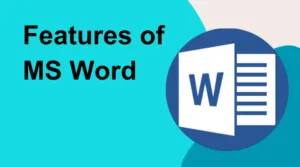Power Query is a powerful data transformation and cleaning tool that is included in Microsoft Excel and Power BI. It allows you to extract data from a wide range of sources, transform it according to your needs, and load it into Excel or Power BI for further analysis.
Table of Contents
In this article, we will provide a comprehensive guide to understanding Power Query and how it can be used for data cleaning and transformation.
What is Power Query?
Power Query is a data transformation and cleaning tool that is included in Microsoft Excel and Power BI. It allows you to extract data from a wide range of sources, including databases, spreadsheets, and web pages, and transform it according to your needs.
Power Query uses a visual interface to allow you to perform a wide range of data transformations, including filtering, sorting, merging, and pivoting. It also includes a powerful scripting language, called M, that allows you to create custom transformations that are not available in the visual interface.
Why use Power Query for data cleaning and transformation?
Data cleaning and transformation can be a time-consuming and error-prone process, particularly when dealing with large and complex data sets. Power Query can help to automate many of the repetitive tasks involved in data cleaning and transformation, reducing the risk of errors and saving you time.
Power Query also allows you to easily repeat the same data cleaning and transformation steps on multiple data sets, making it a valuable tool for data analysts and business intelligence professionals.
How to use Power Query for data cleaning and transformation
Here are the steps you can follow to use Power Query for data cleaning and transformation:
1. Import data into Power Query
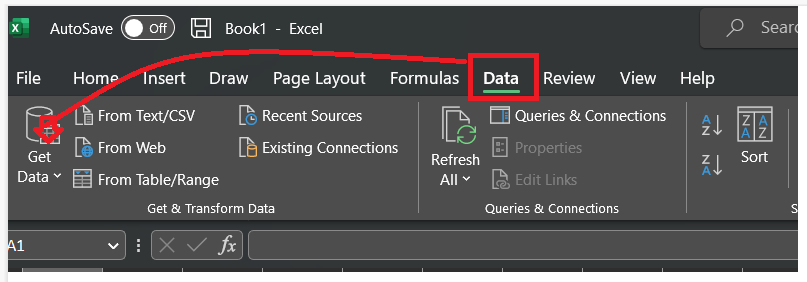
The first step is to import your data into Power Query. You can do this by selecting “From Other Sources” in the “Get Data” menu in Excel or Power BI, and then selecting the type of data source you want to import.
2. Filter and sort data
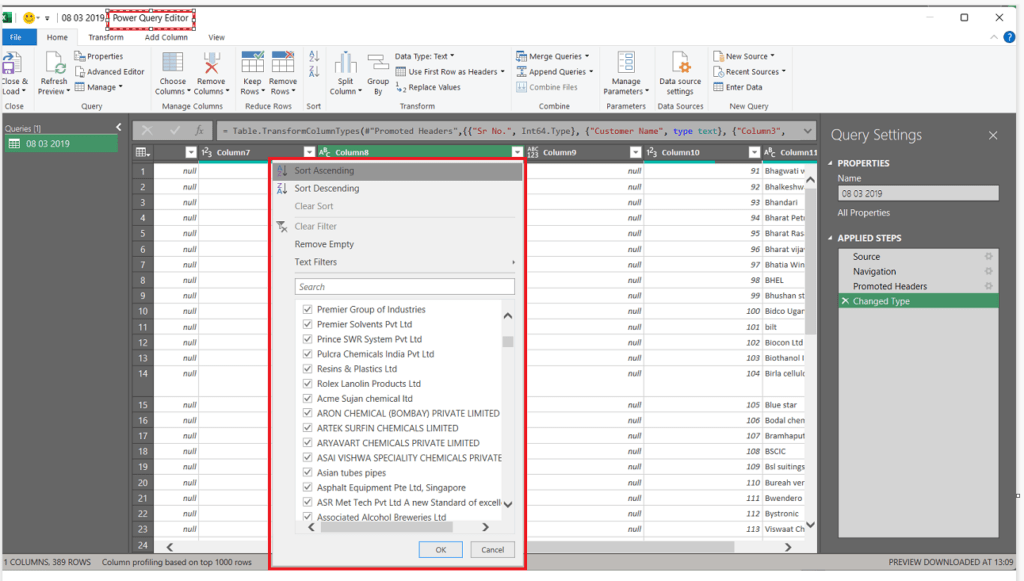
Once you have imported your data, you can use Power Query to filter and sort it according to your needs. You can use the filter and sort options in the visual interface, or you can use the M scripting language to create custom filters and sorts.
3. Merge and append data
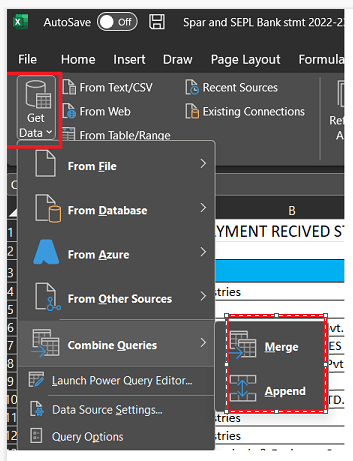
If you have multiple data sets that you want to combine, you can use Power Query to merge and append them. You can use the merge and append options in the visual interface, or you can use the M scripting language to create custom merge and append operations.
4. Pivot and unpivot data
If you have data that is in a wide format and you want to convert it to a tall format, or vice versa, you can use Power Query to pivot and unpivot it. You can use the pivot and unpivot options in the visual interface, or you can use the M scripting language to create custom pivot and unpivot operations.
5. Clean and transform data
Finally, you can use Power Query to clean and transform your data according to your needs. This can include removing duplicates, filling in missing values, and creating custom calculations. You can use the visual interface or the M scripting language to perform these operations.
Power Query is a powerful data transformation and cleaning tool that can save you time and reduce the risk of errors when working with large and complex data sets. By following the steps outlined in this article, you can use Power Query to import, filter, sort, merge, append, pivot, and transform your data, making it ready for further analysis in Excel or Power BI.