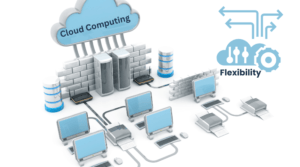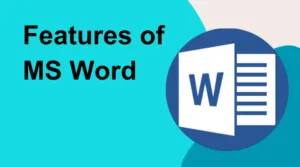Power BI is a business analytics service provided by Microsoft that enables users to visualize and analyze data using interactive dashboards, reports, and other data visualizations. Power BI can connect to a wide range of data sources, including databases, cloud services, and files, and can be used to create custom visualizations, perform ad hoc data analysis, and build sophisticated data models.
In this comprehensive guide, we’ll take a closer look at Power BI’s features and capabilities, and explore how users can get started with the tool.
Getting Started with Power BI The first step in getting started with Power BI is to download and install the software. Power BI comes in two versions: Power BI Desktop and Power BI Service. Power BI Desktop is a free, Windows-based application that can be installed on a local computer, while Power BI Service is a cloud-based service that requires a subscription.
Once you have installed Power BI Desktop, you can connect to data sources and begin building custom visualizations and reports. The tool features an intuitive drag-and-drop interface that allows users to create custom visualizations and reports quickly and easily. Power BI also includes a variety of pre-built visualizations that can be customized to meet specific reporting needs.
Connecting to Data Sources Power BI can connect to a wide range of data sources, including SQL Server, Azure, Excel, and SharePoint, among others. The tool also supports a range of cloud services, including Salesforce, Google Analytics, and Microsoft Dynamics 365.
When connecting to a data source, Power BI automatically creates a data model that can be used to build custom visualizations and reports. The data model includes tables, columns, and relationships between data sources, which can be customized to meet specific reporting needs.
Creating Custom Visualizations and Reports Power BI allows users to create custom visualizations and reports using a variety of tools and features. Users can drag and drop data fields onto a canvas and choose from a variety of visualization types, including bar charts, line charts, scatter plots, and more.
Power BI also includes a range of formatting options that can be used to customize visualizations and reports, including colors, fonts, and styles. Users can also add calculated fields, create hierarchies, and use advanced features like DAX formulas to perform sophisticated calculations and data analysis.
Sharing Reports and Dashboards One of the key benefits of Power BI is its ability to share reports and dashboards with others. Users can share reports and dashboards with colleagues and stakeholders, either by publishing them to the Power BI Service or by exporting them to a PDF or PowerPoint file.
Power BI also includes collaboration tools that allow users to share and collaborate on reports and dashboards in real-time. Users can add comments, create tasks, and share files with others, making it easy to work together on data analysis projects.
Conclusion Power BI is a powerful tool for visualizing and analyzing data, with a wide range of features and capabilities that make it a great choice for business analytics. Whether you’re looking to create custom visualizations and reports, perform ad hoc data analysis, or build sophisticated data models, Power BI has everything you need to get the job done. By following the steps outlined in this guide, you can get started with Power BI and begin exploring its many features and capabilities.