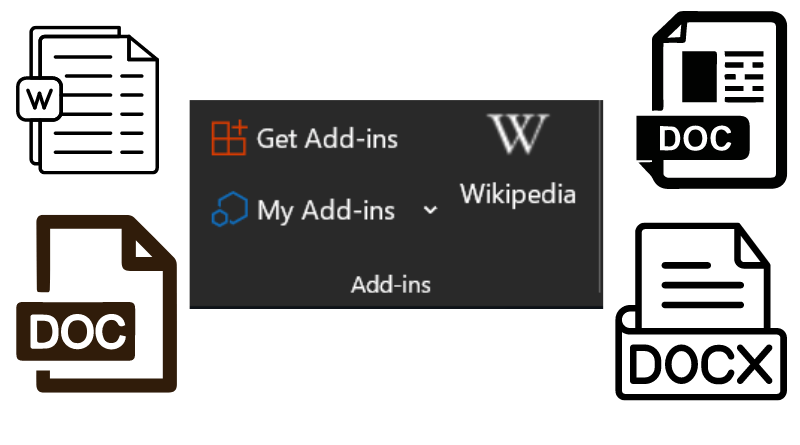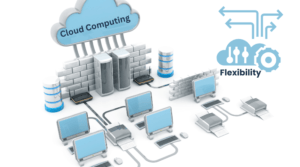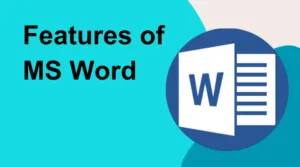In the realm of digital documentation, Microsoft Word has been a cornerstone tool for creating, editing, and formatting text-based content. Two essential concepts that revolve around MS Word are its file extensions and its extensions, which bring added functionalities to the software. In this article, we’ll delve into the significance of MS Word file extensions and explore the practical extensions that enhance the software’s capabilities.
Table of Contents
What is the Extension of MS Word?
The term “extension” can have different meanings in the context of Microsoft Word. It could refer to file extensions, which are the suffixes added to the end of a filename to indicate the format of the file. For example, “.docx” is the file extension used for documents created in Microsoft Word.
However, if you are referring to “extensions” in the context of add-ins or plugins that enhance the functionality of Microsoft Word, then these are additional software components that you can install to extend the capabilities of the software. These extensions are often provided by third-party developers or organizations and can offer features such as enhanced grammar checking, citation management, language translation, and more.
So, depending on the context, the term “extension” in relation to Microsoft Word can refer to either file extensions (like .docx) or to additional software components that expand the software’s capabilities.
Understanding File Extension of MS Word
File extensions are short suffixes that follow a filename and denote the format of a file. For MS Word, the most common file extension is “.docx.” This extension signifies that the file is a Microsoft Word document created using the software’s modern XML-based format. The “.docx” extension has largely replaced the older “.doc” format due to its enhanced compatibility, smaller file sizes, and improved document structure.
Significance of File Extension in MS Word
File extension in MS Word serve a critical role in:
Identifying Formats:
Different file extensions indicate different file formats. The “.docx” extension, for instance, signifies a standard Word document, while “.doc” files might be from older versions. This distinction helps software and systems recognize and handle the file correctly.
Compatibility:
The “.docx” extension is designed to be widely compatible across various platforms, ensuring that documents created in MS Word can be opened and edited by different versions of the software and other compatible applications.
Features and Formatting:
The file extension plays a role in preserving formatting, styles, and advanced features when documents are shared or opened in different environments. This ensures that the document’s appearance remains consistent.
Exploring Extensions in MS Word
Extensions in MS Word, also known as add-ins or plugins, are supplemental software components that extend the functionality of the main application. They cater to specific needs, providing additional tools and features beyond the standard offerings. Here are some practical extensions that can enhance your MS Word experience:
Grammarly:
An extension that aids in real-time grammar and spelling checks, helping users refine their writing quality.
Translator:
This extension facilitates language translation, allowing users to quickly translate portions of their document into different languages.
Bibliography Management:
Extensions like Zotero and EndNote assist in managing references and citations, making academic writing and research more organized.
PDF Conversion:
Certain extensions enable the conversion of MS Word documents into PDF format directly within the application.
Template Libraries:
Some extensions offer access to a collection of professionally designed templates for various document types, saving time and enhancing visual appeal.
Installing and Managing Extensions in MS Word
Access the Store:
Visit the Microsoft Office Store or the appropriate platform to explore available extensions.
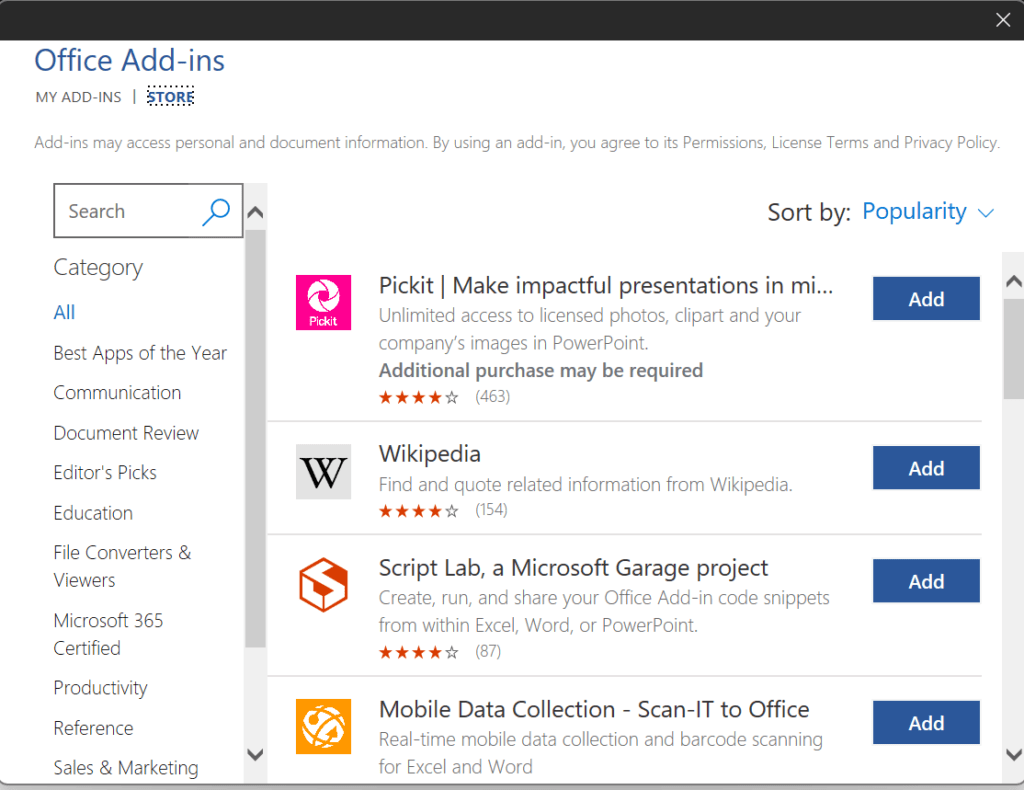
Installation:
Choose your desired extension and click on “Add” or “Install.” Follow any instructions to complete the installation.
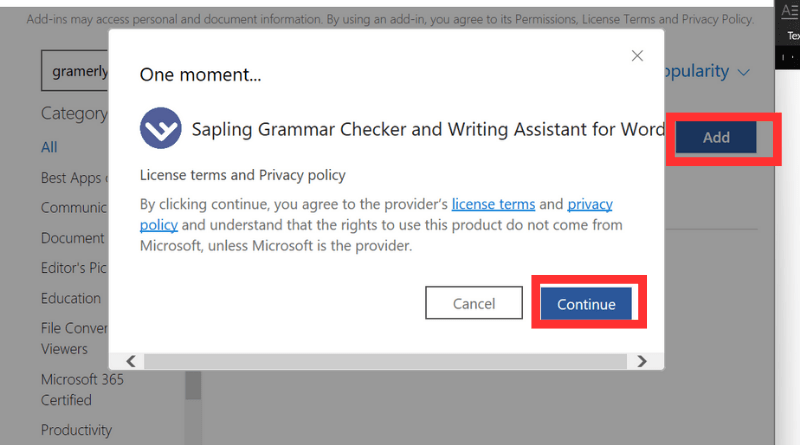
Activation:
Once installed, the extension will be accessible within MS Word. Follow the provided instructions to activate and utilize its features.
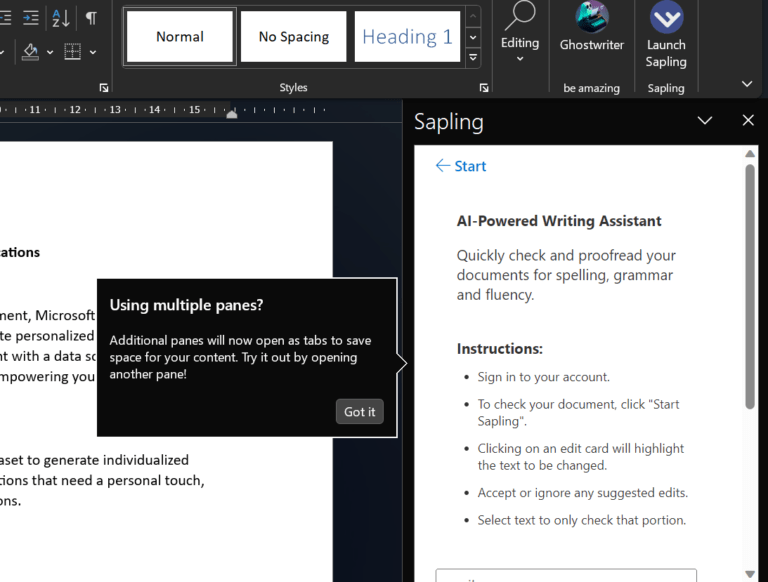
Managing Extensions: Users can manage their extensions by navigating to the “Add-Ins” or “Extensions” section in MS Word. Here, they can enable, disable, or remove extensions based on their needs.
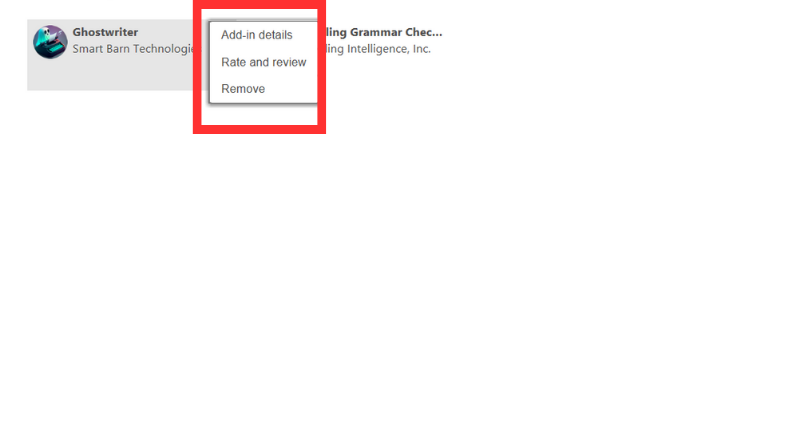
Understanding MS Word file extensions is essential for recognizing and preserving document formats, ensuring compatibility across various systems. Meanwhile, exploring the extensions of MS Word presents a world of additional functionalities that cater to specific needs, from refining language to streamlining academic research. By embracing both file extensions and useful extensions, users can maximize the potential of Microsoft Word as a versatile tool for effective document creation and management.