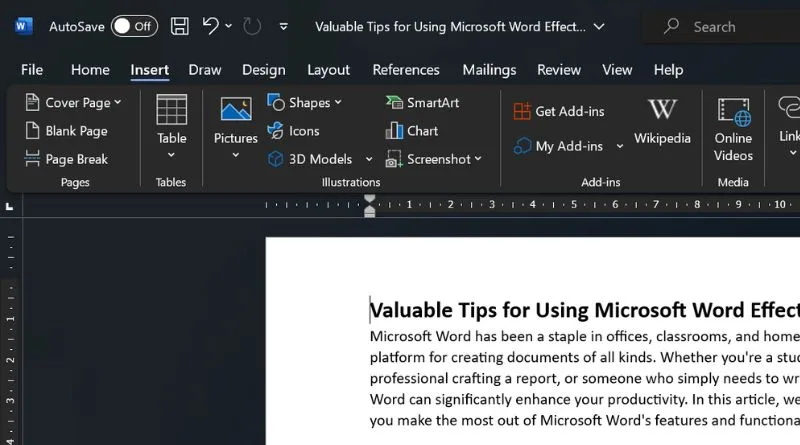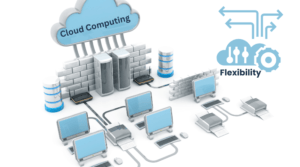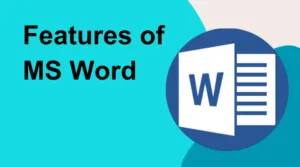Microsoft Word has been a staple in offices, classrooms, and homes for decades, offering a powerful platform for creating documents of all kinds.
Table of Contents
Whether you’re a student working on an assignment, a professional crafting a report, or someone who simply needs to write a letter, tips for using Microsoft Word can significantly enhance your productivity.
In this article, we’ll explore tips to help you make the most out of Microsoft Word’s features and functionalities.
First Tips for Using Microsoft Word Efficiency
In today’s fast-paced world, efficiency is key. Microsoft Word provides various tools and shortcuts that can help you streamline your document creation process.
Customizing Your Ribbon
One of the first steps towards efficiency is customizing your Ribbon. The Ribbon is where you find all the essential commands in Word. By personalizing it with the commands you frequently use, you can access them with just a click, saving valuable time.
The Ribbon is your command center. But did you know you can tailor it to match your exact needs? Customizing the Ribbon is like designing your toolkit for efficiency.
Imagine having your most-used commands, like formatting and inserting, at your fingertips. Here’s how:
Open Customization: Find “Customize the Ribbon.”
Personalize Tabs: Add, remove, or reorder tabs.
Create Custom Groups: Organize similar commands.
Add Commands: Craft your toolkit by adding commands.
Streamline: Remove unused commands for clarity.
Shortcuts: Assign keyboard shortcuts for speed.
Your Ribbon adapts as you work, enhancing your Word journey. Customize it for a more efficient, personalized experience. It’s your path to Word mastery.
Mastering Styles and Formatting
Consistent formatting is vital for professional-looking documents. Utilize Word’s built-in styles to maintain uniform fonts, headings, and spacing throughout your document. This feature not only improves the document’s aesthetics but also simplifies future updates.
Collaboration Made Simple
In today’s interconnected world, collaboration is often key. Microsoft Word offers features that facilitate smooth collaboration on documents.
Track Changes and Comments
When working on a document with others, the “Track Changes” feature is invaluable.
It allows you to make edits that collaborators can review, accept, or reject. Comments also enable easy communication within the document.
Real-time Co-Authoring
Microsoft Word’s real-time co-authoring feature enables multiple users to work on a document simultaneously. This real-time collaboration fosters quicker decision-making and eliminates version control issues.
Going Beyond the Basics
While many are familiar with the basic features of Microsoft Word, there are advanced capabilities that can take your document creation to the next level.
Inserting SmartArt and Charts
Visual aids enhance the clarity of your documents. SmartArt and charts can help you represent complex information visually, making it easier for your audience to grasp.
Creating Mail Merges
For those who frequently send bulk emails or letters, the mail merge feature is a game-changer. It allows you to personalize content for each recipient, saving time and improving engagement.
People also read:
Formatting like a Pro
Formatting isn’t just about aesthetics; it also impacts readability. Learn how to format your documents effectively.
Using Columns
Divide your document into columns to create visually appealing newsletters, brochures, or other publications. Columns can be adjusted to suit your layout preferences.
Controlling Pagination
Avoid awkward page breaks by mastering pagination. You can control where a page ends and the next one begins, ensuring that headings and paragraphs stay together logically.
Efficient Navigation and Search
When dealing with lengthy documents, navigating through pages can be a daunting task. Luckily, Microsoft Word offers several shortcuts and tools to simplify navigation. The “Navigation Pane” lets you jump effortlessly between headings, tables, and graphics. The “Find” and “Replace” functions are powerful allies for swiftly locating specific terms or phrases and making global changes. These features collectively make document exploration a breeze.
Microsoft Word is a versatile tool that goes beyond basic word processing. By customizing your experience, collaborating effectively, exploring advanced features, and mastering formatting, you can become a Microsoft Word power user. Boost your efficiency and create polished documents that leave a lasting impression.