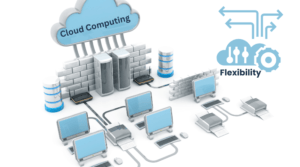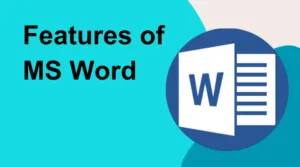Power BI is an excellent tool for financial reporting and analysis, allowing organizations to create powerful visualizations and reports that provide real-time insights into financial performance. In this guide, we will explore how Power BI can be used for financial reporting and analysis, including tips for creating financial dashboards and reports, managing budgeting and forecasting, and tracking KPIs.
Creating Financial Dashboards and Reports The first step in using Power BI for financial reporting is to create powerful dashboards and reports that provide an overview of financial performance. This can include metrics such as revenue, expenses, profit, and cash flow.
To create effective financial dashboards and reports, consider the following tips:
Choose the right visualizations: Choose visualizations that best represent the data, such as bar charts, line charts, or scatter charts. Consider using drill-downs or drill-throughs to provide more detailed information.
- Choose the right visualizations: Choose visualizations that best represent the data, such as bar charts, line charts, or scatter charts. Consider using drill-downs or drill-throughs to provide more detailed information.
- Use color coding: Use color coding to highlight important information, such as positive or negative trends, or to distinguish between different categories or regions.
- Incorporate financial ratios: Financial ratios provide insights into financial performance and can be incorporated into dashboards or reports. Examples of financial ratios include gross margin, return on equity, and debt-to-equity ratio.
Managing Budgeting and Forecasting Power BI can also be used for budgeting and forecasting, providing real-time insights into financial performance and allowing organizations to adjust their budgets and forecasts based on changing market conditions.
To manage budgeting and forecasting in Power BI, consider the following tips:
- Use forecasting features: Power BI includes built-in forecasting features that allow users to create forecasts based on historical data. These features can be used to forecast revenue, expenses, or other financial metrics.
- Incorporate actual vs. budget comparisons: Actual vs. budget comparisons allow users to compare actual financial performance to budgeted performance. These comparisons can be incorporated into dashboards or reports to provide insights into performance variances.
- Automate budgeting processes: Power BI can be integrated with other tools such as Excel or SharePoint to automate budgeting processes, allowing users to create, manage, and adjust budgets within a single platform.
Tracking KPIs Key Performance Indicators (KPIs) provide a way to track and measure financial performance over time. Power BI allows organizations to create KPIs and track them in real-time, providing insights into performance trends and allowing organizations to make data-driven decisions.
To track KPIs in Power BI, consider the following tips:
- Choose the right KPIs: Choose KPIs that are relevant to your organization’s financial goals and objectives. Examples of financial KPIs include revenue growth, profit margin, and customer acquisition cost.
- Use alerts: Power BI includes built-in alert features that allow users to receive notifications when a KPI reaches a certain threshold or value. These alerts can be used to notify users of potential issues or opportunities.
- Incorporate benchmarks: Benchmarks provide a way to compare financial performance to industry standards or best practices. Incorporating benchmarks into dashboards or reports can provide insights into areas where improvements can be made.
In conclusion, Power BI is a powerful tool for financial reporting and analysis, providing real-time insights into financial performance and allowing organizations to make data-driven decisions. By following the tips outlined in this guide, organizations can create powerful financial dashboards and reports, manage budgeting and forecasting processes, and track KPIs to improve financial performance.